Adding a New User
Overview
Every person logging into Wise Option should have a unique username and password. This is imparative to maintain security and accuracy of event logs. There is NO LIMIT to the number of users in the system.
The instructions below will review the steps to add a new user to the system and grant access for that user to log in.
Estimated Time to Complete – 10 minutes
Instructions
Before beginning, make sure you have:
An email address for each user.
HISA Integration Users:
ALL users must have their HISA Person ID entered in order to log in.
You can either enter the number when logging in for the first time, or the person creating the username can enter the number on the user profile after creation.
When entering the HISA person ID, please include the P and omit all dashes.
Example: If the person ID is P-000-000-000, you would enter P000000000)
Once submitted, the information for that person in HISA will be displayed.
Please confirm the correct person before submitting.
Click the tabs below based on the version of the Wise Option software you need instructions on.
Video How-To
For visual learners or those who prefer step-by-step guidance, we offer a concise instructional video below.
Step-by-Step Guidance
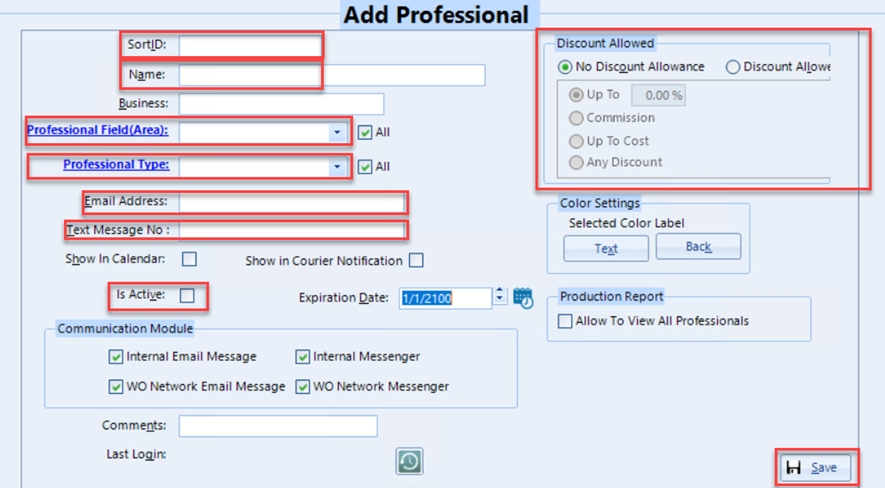
Add Professional Field options, i.e. administrative, accounting, veterinary, etc., or select one from the list
To add new: Click the label “Professional Field (Area)” > Green plus > Enter Title (description not required) > Save > close pop up. Created options will now be in the drop-down list to select
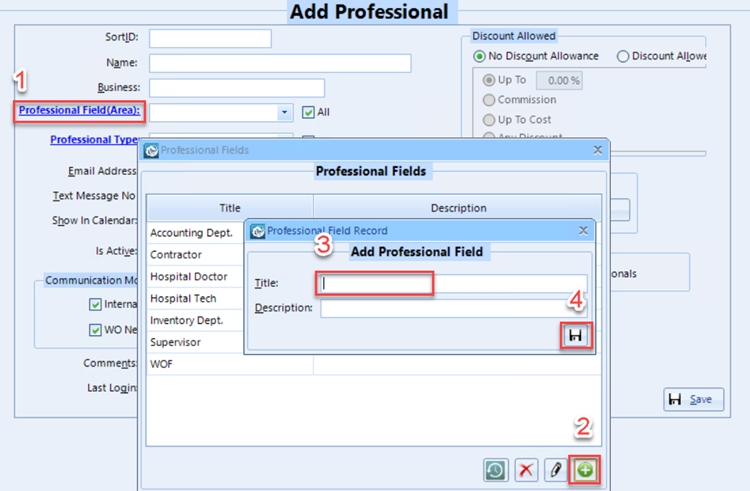
Add Professional Type option or select from option in list (veterinarian, technician, etc.)
To add new: Click the label “Professional Type” > Green Plus (+) > Enter Title (description not required) > Save > close pop-up. Created options will now be in the drop-down list to select
Once required selections are made, click save
Create all users
Select first user in the list on the left
Click “Grant Access” and answer Yes to the first question
Only answer Yes to the second if the user is an Administrator
Users can now log in with the temporary password 1234. You will be prompted to change it upon login.
This feature is not relevant or present on the Web App version of Wise Option.
This feature is not relevant or present on the mobile application version of Wise Option.
Resources
Welcome!Last updated
Was this helpful?

