Automated Payments
Overview
Wise Option offers an automated payment feature that allows users to streamline their billing process by automatically charging customers' credit cards for outstanding balances each month.
Wise Option will never charge a card without a user initiating the process.
Automated Payments is an option to flag customer files to "auto-pay to full balance"
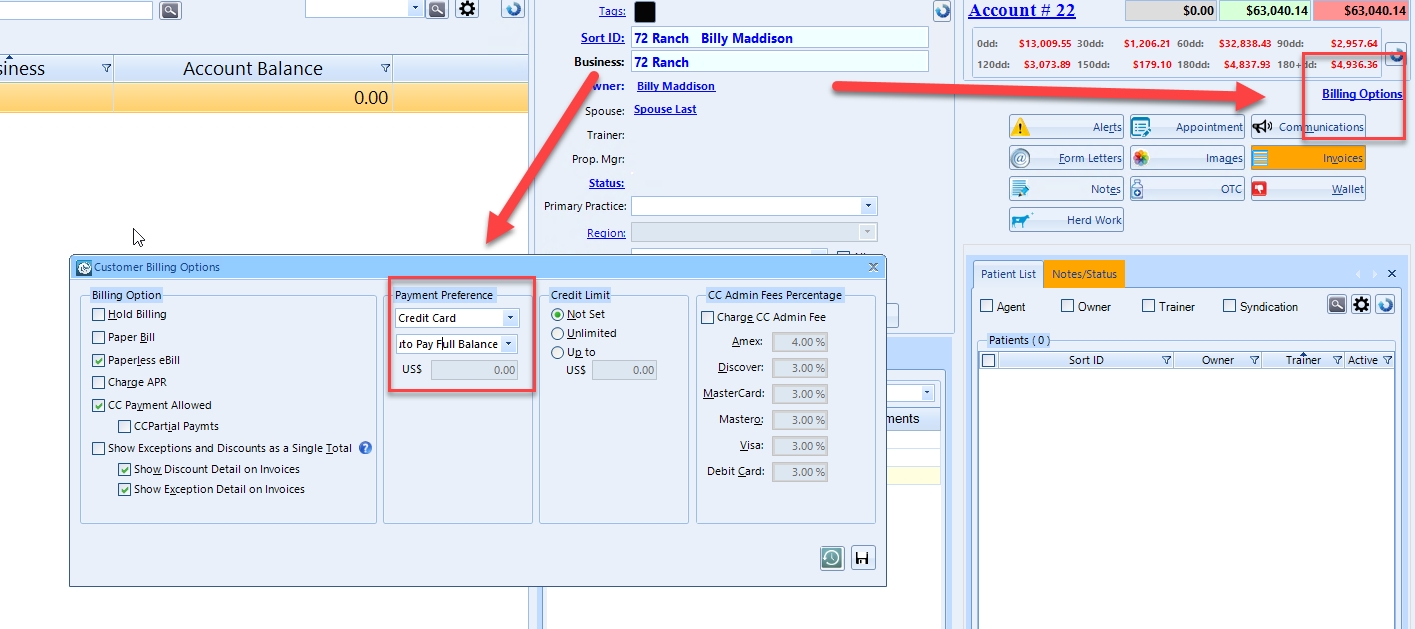
If a customer has a balance and this flag is on in their file, they will show in the Automatic Charges section of the Billing module
This allows you to select multiple customers and with one click, Wise Option will charge each card for the balance on their account.
Instructions
Click the tabs below based on the version of the Wise Option software you need instructions on.
Step-by-Step Guidance
Flag the Customer:
Go to the customer's profile and select their billing options.
Under "Payment Preference," select "Autopay" and specify the payment method as "Credit Card."
From the second dropdown list, choose "Autopay to full balance" for automatic payment of the full balance each month.
Adjust Autopay Limits (Optional):
If you want to set a limit on the autopay, choose "Autopay if balance up to" from the second dropdown list.
Specify the maximum balance amount you want to allow for automatic payment.
If the customer's balance is over this amount, they will not be listed on the Automatic Payment form when charging cards.
Save Settings:
After setting up the customer's autopay preferences, click "Save" to apply the changes.
Run Automated Payments:
Locate the "Automated Charges" button in the billing checklist.
Click the button to view a list of customers set up for automated payments with a balance greater than zero.
Select the customers you want to process payments for (you can select all, some, or just a few).
Click the button to process the charges.
Monitor the Payment Process:
As payments are processed, you will see whether each transaction is authorized or declined.
If a payment is declined, the system will provide the reason for the decline (e.g., insufficient funds).
Receipt Delivery:
Once payments are processed, Wise Option will automatically send a payment receipt to each customer.
Last updated
Was this helpful?

